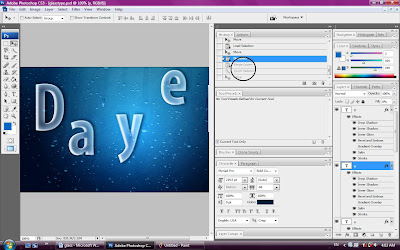
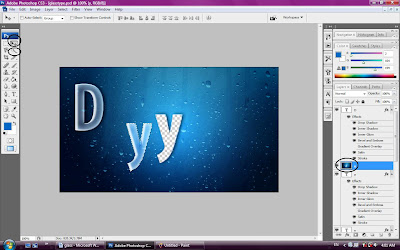
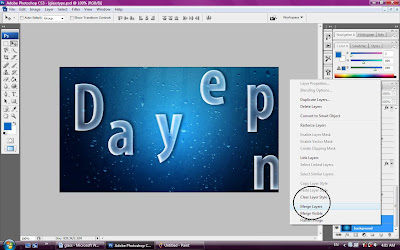
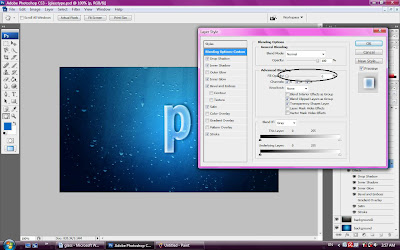
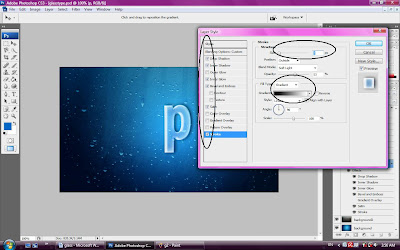
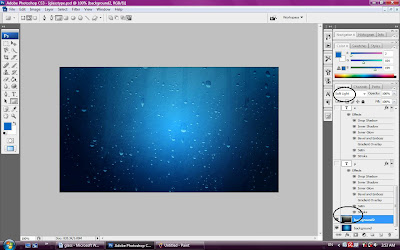
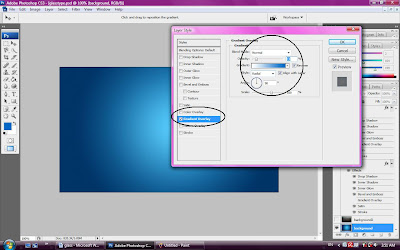
>>>>create a layer and Fill in color, adjust in Blending option to make it like glow light in center
>>>>open another image and set the Blend mode
>>>>type in those words "open day" and adjust it in Blending Option
>>>>to make it Transparent word, adjust the Fill to zero..as shown
>>>>put a word to the center to get the effect then merge with the two background
>>>>use Quick selection and Move tool then move to the file
>>>>back to History, delete those merge layer as shown
>>>>do it to another words, repeat it again and again...
No comments:
Post a Comment