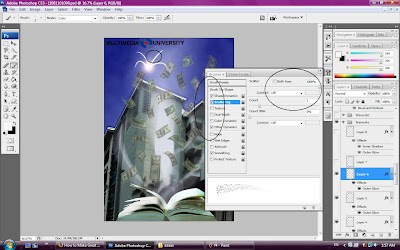
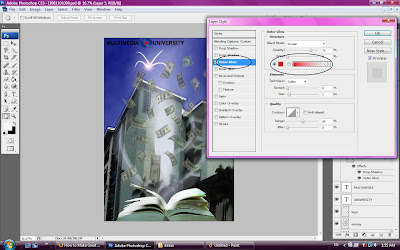
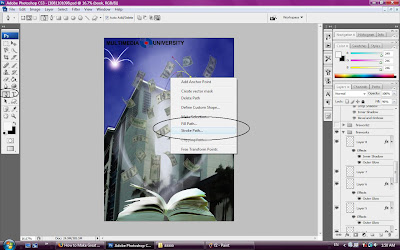
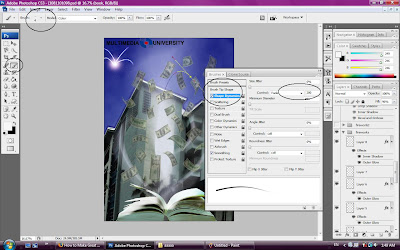
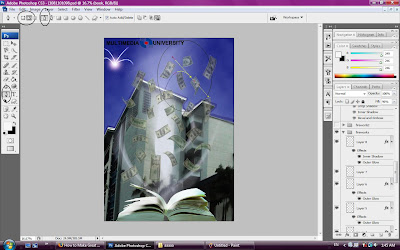
>>>>>use Pen Tool then select Paths then create curve as shown
>>>>>Select the Brush Tool. Select a Foreground Color of White. Set the Size of the brush to 3px (Hardness 100%).Under Shape Dynamics brush, set up a fade of around 200px.
>>>>back to the Pen Tool. Right Click anywhere on the Canvas, and select Stroke Path
>>>>Repeat this step several times
>>>>adding some blending options to burst layer,Drop Shadow, and Outer Glow.
>>>>Create a new Layer
>>>>>Select the Brush Tool, select a default round brush (to override earlier modifications to the brush tool), and then set the hardness to 0% and the size to somewhere around 200px. Set the Foreground Color to white. Click once to near the center of the streaks.
Set this layers Blending Mode to Overlay.
>>>>>repeat it but change the brush size
>>>>>adding spark by using Brush tool also but adjust again in Brush Preset, then brush in some sparks for firework.
No comments:
Post a Comment